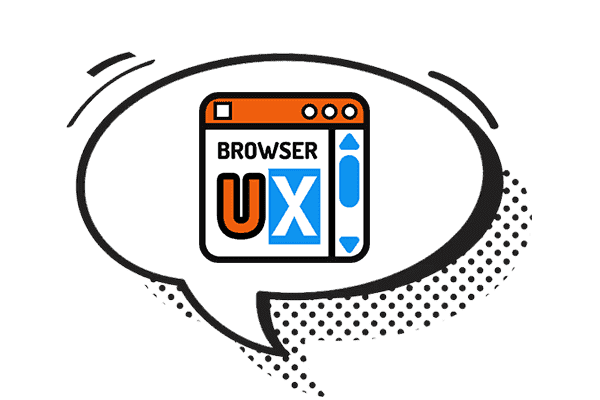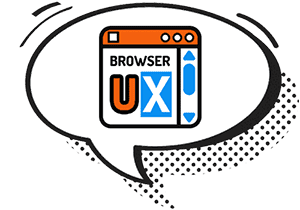Managing Light/Dark Themes: Basics, Accessibility, and Best Practices
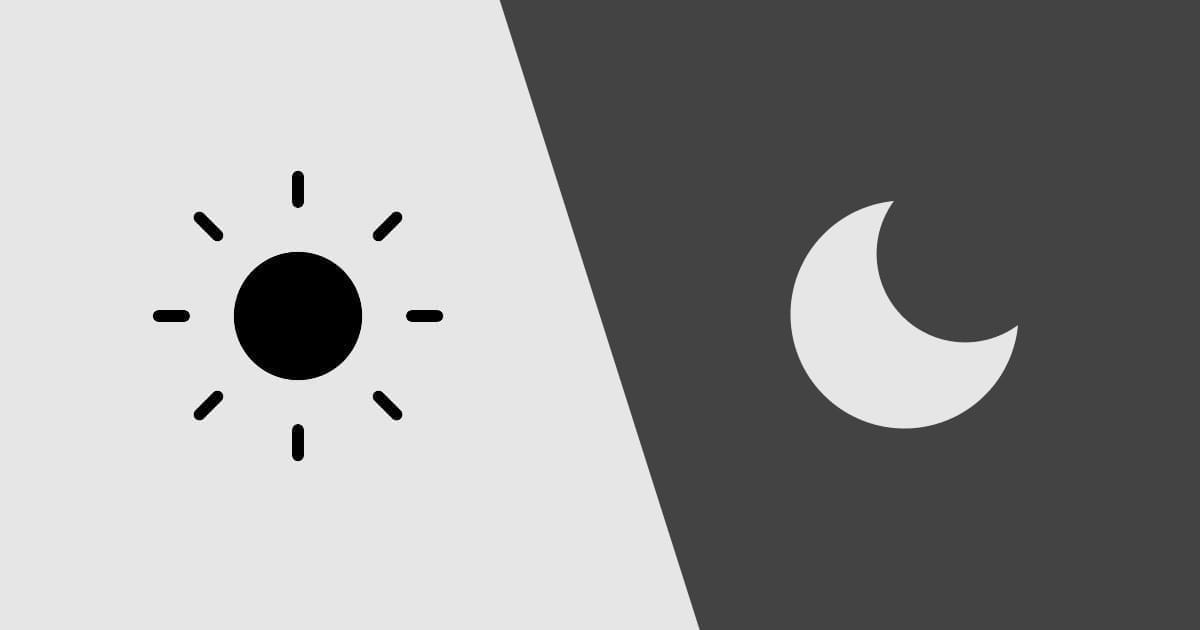
This article is the first in a complete guide on managing light and dark themes using HTML, CSS, and JavaScript. Here, we’ll cover the fundamentals: why dark mode has become essential in modern web design, and the best design practices to follow for delivering a comfortable, accessible, and consistent user experience.
I. Why Dark Mode Has Become Essential
Once limited to developer tools and technical environments, dark mode has now become mainstream across the digital landscape. From macOS to Android, including browsers, messaging apps, and social networks, it’s a feature that many users expect, and often demand.
1. Enhanced Visual Comfort
On screens, bright white light can quickly cause eye strain, especially in low-light environments. Dark mode reduces this visual strain by lowering overall brightness levels. The result: a more pleasant and less fatiguing experience, particularly for extended reading sessions.
2. Improved Energy Efficiency
On OLED screens (increasingly common on smartphones and some laptops), black pixels are completely turned off. This means dark mode can help save energy, especially on mobile devices. While the impact is modest on other screen types, it still contributes to better performance.
3. An Accessibility Imperative
Users with photophobia or certain visual impairments often benefit from inverted or reduced contrast. A well-designed dark mode improves readability for many and supports a more inclusive experience.
4. Respecting User Preferences
Modern operating systems allow users to set a global preference for light or dark themes. Ignoring this preference, or failing to offer a manual alternative, means disregarding a clear user intent. It’s a UX oversight.
5. A Modern Web Standard
Dark mode is natively supported by modern browsers through prefers-color-scheme. This makes it a web standard: easy to detect, simple to implement, and increasingly expected by default.
II. Best Practices for a Successful Dark Mode
Implementing a dark theme isn’t just about inverting a site’s colors. To deliver a pleasant, accessible, and consistent experience, it’s essential to follow certain design principles. Here are the key best practices to keep in mind for creating an effective dark mode, for both the eyes and the user.
1. Design Principles & Accessibility
Don’t just darken everything
A good dark theme is not a simple inverted version of the light theme. Colors must be thoughtfully recalibrated to ensure:
- Proper contrast (for readability and accessibility),
- Depth (visual hierarchy using varied dark tones),
- Visual warmth (avoid pure black and white, which strain the eyes).
Use soft grays, off-whites, and subtly tinted tones to maintain good readability and visual comfort.
Thematize everything: icons, images, favicons
Dark mode shouldn’t stop at background and text:
- Provide a favicon adapted to dark mode,
- Use adaptive SVGs or
filter: invert()for dual-version images, - Ensure consistency in illustration colors, borders, dividers, etc.
Think accessibility
A good dark theme must also be inclusive:
- Ensure text-to-background contrast meets standards (WCAG recommends a 4.5:1 ratio),
- Avoid overly saturated colors on dark backgrounds (they can visually “vibrate”),
- Make the theme switch accessible (use
aria-label, keyboard navigation, screen readers).
2. Respecting User Preferences
Honor the user’s explicit choice
The user’s explicit choice should always take priority. Even if the system is set to light mode, if the user switches to dark mode, that preference should persist. To do this:
- Use
localStorageto remember their choice, - Use
:not([data-theme])so media queries only apply when no manual theme is set.
Always give users an exit
Some users dislike dark themes even if their system defaults to it. Others may want to enable it only at specific times. That’s why it’s important to:
- Always offer a manual theme toggle,
- Let users control their own experience,
- Never lock them into a mode they can’t disable.
3. Technical Integration & Development
Cross-device and cross-browser testing
Not all browsers handle dark mode the same way, especially for system bars, favicons, or transitions. It’s important to:
- Test on both mobile and desktop,
- Check compatibility across Chrome, Firefox, Safari, Edge, etc.,
- Consider edge cases (no JS, no localStorage, forced themes).
III. Conclusion
Understanding the importance of dark mode and applying solid design practices is essential to delivering an accessible, pleasant, and modern experience. But how do you go from theory to implementation? How can you integrate an effective dark mode with minimal code and no JavaScript?
In the next article, we’ll explore how to leverage native HTML and CSS features to automatically adapt your website to the user’s theme preference. We’ll cover media queries like prefers-color-scheme, CSS variables, and the <picture> element for responsive images. A simple, efficient, and fully web-standard approach:
Managing Light/Dark Themes with HTML and CSS: Native Solution
The Complete Guide
-
May 2025 HTML CSS JS 🌙 Dark Mode 🧩 UX ♿ Accessibility
0. Managing Light and Dark Themes with HTML, CSS, and JavaScript: Introduction
-
May 2025 🌙 Dark Mode 🧩 UX ♿ Accessibility
1. Managing Light/Dark Themes: Basics, Accessibility, and Best Practices
-
May 2025 HTML CSS 🌙 Dark Mode 🧩 UX ♿ Accessibility
2. Managing Light/Dark Themes with HTML and CSS: Native Solution
-
May 2025 HTML CSS JS 🌙 Dark Mode 🧩 UX ♿ Accessibility
3. Managing Light/Dark Themes with JavaScript: Giving Users Full Control
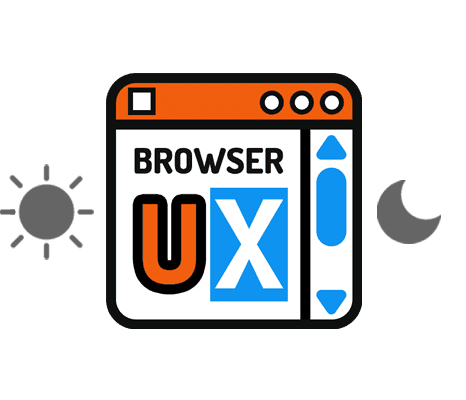
BrowserUX Theme Switcher is a lightweight, accessible, and customizable Web Component designed to easily add a theme switcher button to any website or application: BrowserUX Theme Switcher
Go Further
If you’d like to explore how to better account for user preferences in your interfaces, here are a few resources you may find helpful:
-
May 2025 CSS ♿ Accessibility 🧩 UX
CSS: Improve Accessibility by Respecting Users’ Contrast Preferences with
prefers-contrast -
May 2025 CSS ♿ Accessibility 🧩 UX
CSS: Adapting Animations to User Preferences with
prefers-reduced-motion
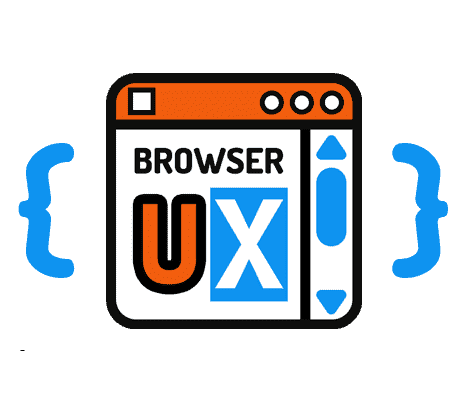
browserux.css is a base CSS file designed as a modern alternative to classic resets and Normalize.css, focused on user experience and accessibility. It lays accessible, consistent foundations adapted to today's web usage: browserux.css
About
This blog was designed as a natural extension of the BrowserUX ecosystem projects.
Its goal is to provide complementary resources, focused tips, and detailed explanations around the technical choices, best practices, and accessibility principles that structure these tools.
Each article or tip sheds light on a specific aspect of modern front-end (CSS, accessibility, UX, performance…), with a clear intention: to explain the “why” behind each rule to encourage more thoughtful and sustainable integration in your projects.